In order to get the optimum performance in either 802.11n or g, you will need to configure the wireless mode and channel of your WNR3500L a certain way - depending on the mode your client (i.e., laptop, netbook, mobile phone, MID, PDA, etc.) Follow the instructions below to maximize the performance of your router, and don't forget to post if you have any questions!
Selection of Wireless Mode:
The selection of wireless mode on the AP side, i.e., on the router itself, depends on the wireless client being used. If the wireless client supports 802.11n mode, then you should select wireless mode as “Up to 300 Mbps." If your wireless client does not support 802.11n and it only supports 802.11g mode, then on WNR3500L you should select wireless mode as “Upto 54Mbps."
Selection of Channel:
You should select a channel for the WNR3500L AP that is different than that of other AP's in the near vicinity.

Fig 1: Setting wireless mode to 802.11g
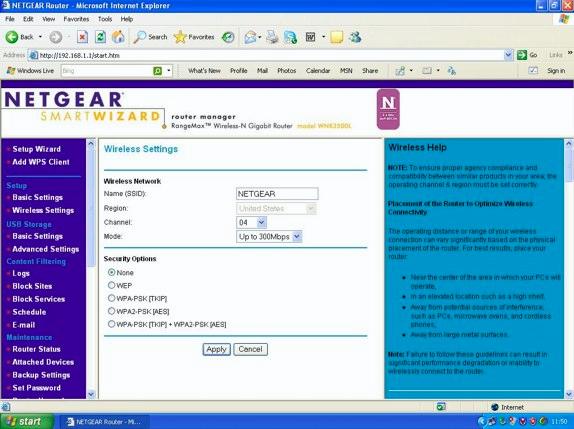
Fig 2: Setting wireless mode to 802.11n
Given below is the summary of the method that I used to get optimum performance from WNR3500L and measure it.
Wireless client: NETGEAR WN111v2
Access Point: NETGEAR WNR3500L
Performance measurement tool: iperf
NETGEAR WN111v2 is used as an iperf client and the iperf server is running at host connected to LAN interface of the WNR3500L through wired connection. As mentioned above I select wireless mode to “Upto 300Mbps” for 802.11n. To get optimum performance iperf the window size at both the server and the client should be kept at 256 Kbytes.
With this setting, 802.11n performance has been tabulated below:

In 802.11g mode, I select wireless mode to “Upto 54Mbps." With this setting, 802.11g performance has been tabulated below:



I'm confused