Have any of you every played the "cheap router shuffle?" Those of you who have are laughing right now, remembering the $15 special they picked up online. Given that I come from a long line of budget shoppers, I'd been stuck with one of these very special cheap routers, which got the job done but was rife with problems and plagued with horrible firmware. Personally, I'm not a hacker, but was eager to try NETGEAR's WGR614L, a high performance Wireless-G router that has the added ability to upgrade to various third party open source firmwares, with endless potential.
(Note that the installation and operation of third party firmware is out of scope for this review, due to the sheer variety of flavors and versions available. See WGR614L Resources to get a great start on installing third party firmware to your router.)
Unboxing the WGR614L

The WGR614L is nicely and securely packaged, and includes only the essentials - no annoying waste, zip ties, etc. It arrived in perfect condition.

The router ships with a power cube, Ethernet cable, installation CD and quick start guide, and nifty stands to enable you to set the router upright for a vertical installation.

Continue on to see how to set up the WGR614L router...
[[page]]
Initial Setup of the WGR614L Router

Installing the WGR614L in my network was incredibly easy using the built-in NETGEAR firmware. First, of course, you'll have to connect the router to your network uring the Ethernet ports on the back of the unit. Plug in the router, then connect your Ethernet cable from your live Internet connection into the yellow port on the right side of the back of the unit. You can then plug in your other network-connected devices to the 4 additional ports on the back of the unit (pictured above.) Watch for a bunch of flashing green lights... that means the router is running smoothly and connected to the Internet. For more details on what the lights signify, see the user manual.
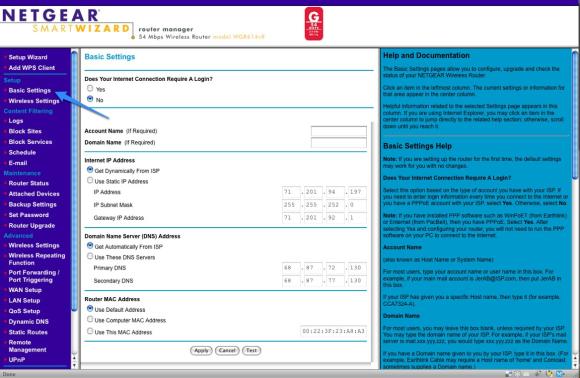
Once you're all set up and connected, you'll want to navigate to http://www.routerlogin.net. This is the default address of the WGR614L. Your default username will be "admin" and the default password is "password." You'll of course want to change these later. As you can see in the photo above, you can set the "basic" settings of your network yourself, including how you obtain an IP address, whether your Internet connection needs an account or domain name, etc. Most users will want to use the Smart Wizard to get started, which can be accessed via the link in the upper left of the router interface.
Note: To get to your router later, you will not be able to use "routerlogin.net;" rather, you will use the IP address of your router. This will most likely be 192.168.1.1.
Setting up your Wireless Connection & Security
Of course, the whole reason you purchased this router was to access it via your mobile devices over 802.11b and g, no? Let's get started!
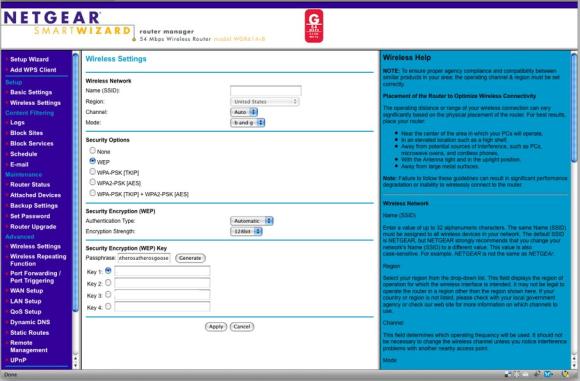
In the picture above, you see the Basic Wireless settings. I would suggest that you give your network a unique name in the "SSID" section, as well as select a security option. This is crucial; leaving your network unprotected opens the door to bandwidth leeches, wardrivers, and hackers. I would recommend selecting WPA or WPA2, as they are siginificantly more difficult to break through than WEP (assuming your in home devices support WPA, most do.) Once you set these options, you'll be ready to access the network wirelessly!
[[page]]
uPnP and Port Forwarding
The WGR614L supports the uPnP standard as well as allowing you to set port forwarding manually. This allows you to access your home network from an outside Internet connection. For example, if you owned a ReadyNAS Duo or similar home storage product, you could access it over HTTP with uPnP.
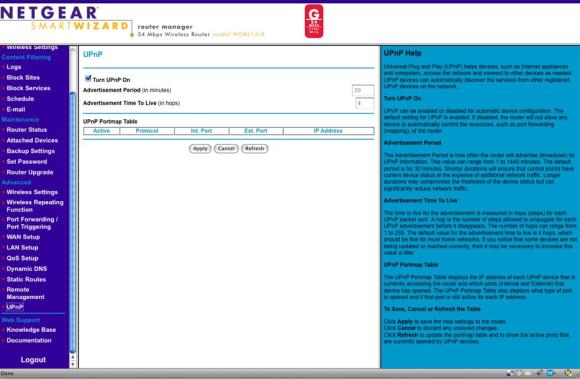
As long as you have uPnP enabled on the router, many (if not most) devices will access the router automatically and create these settings, and will require no intervention from you. All of my devices that I access externally (I own 3) every single one auto-configured with the WGR614L. This is in sharp contrast to my previous router, which didn't auto-configure with any of my devices! In the photo above, you can see how to enable uPnP on your WGR614L.

In the event that your device does not automatically configure, you can set up port forwarding manually as seen in the photo above. The WGR614L has a number of pre-set configurations to choose from as well.
Content Filtering

For those of you that are concerned about protecting your kids against the crazy stuff that one can find on the massive Internet, the WGR614L doesn't disappoint. You have a bevy of options that you can use to restrict Internet access, including keyword blocking (pictured above,) blocking out access during certain times of day (as in homework time) or blocking certain machines.
Advanced Features
For those of you who like to tweak a little more, the following options are available:
- Wireless Repeating Function
- Remote Management
- QoS Settings
- Dynamic DNS Support
- Static Routes
WGR614L User Experience & Conclusions
I've been testing the WGR614L over several weeks, and I have to say, I am extremely happy with the router. That being said, I have simple needs... I merely need to have wireless access across 2 laptops, a Mac Mini, and an iPhone, as well as support several network-connected devices. The WGR614L brings lightning-fast connections to both the Macs and PC's in my home and feels like a major improvement over my previous router, which introduced a slight lag upon most page loads. I have not once needed to reset or restart the router, and the built-in firmware is steady and stable. I have not had one single problem since installation.

There's more, though... the range of the router is impressive, especially considering it is not Wireless-N. I'm easily able to access wireless well *outside* of my unit in the parking lot of my average-sized condominium complex... leading me to conclude this would be an excellent router for up to a medium size single family home. Most notably, setup was a breeze - we all know how difficult and frustrating it can be to set up a wireless network - and all of my uPnP enabled devices worked on the first shot! All of this makes the WGR614L perfect for everyday networkers like me.
To top it all off, though, the WGR614L comes with the HUGE additional perk of being open source and upgradable, meaning that you can install third party firmwares such as DD-WRT, Tomato, and OpenWRT. That makes it also perfect for open source gurus and geeks.
For specs on the WGR614L, see this article.
Interested in purchasing a NETGEAR WGR614L? Check out the community store.


This is a load of crap. I don't need help on how to get something out of the box. I need help on installing a router on a computer that has Norton 360 installed on it. Please cancel my account IMMEDIATELY. Don't send me any e-mail messages. I'm taking this damn thing back.
Hi Smitty,
To be fair, first of all, the article covers quite a bit more than removing the router from the box. This article is intended to be a basic review and exploration of the router and isn't intended to cover specific issues with Norton 360.
That being said, I don't see that you have posted your question anywhere in the public forums. That's the best way for you to get an answer to your question. You may very well have a similar issue with another router, if Norton 360 is somehow interfering. I am not familiar with Norton 360.
We are here to help by providing a public forum for questions just like yours, but an unasked question cannot be heard or resolved by anyone. If all else fails, though, you should contact Netgear's tech/warranty support directly.
Quote: This is a load of crap. I don't need help on how to get something out of the box. @MTSU Smitty, are you a plank, the WGR614L is an Open Source Router and therefore all settings are to be customized, in my mind thats what Open Source items are for, to be customized. Maybe you'd be best getting a non Open Source Router, maybe a conexant chipset router as they work off the shelf after inserting username, password, VPI & VCI BTW: i mean no offence this is also a custom firmware advice location, so maybe you'd be better with a standard off the shelf router, personally i have a WNR3500L which will have either WRT-DD or Tomato on soon, but i'm taking things slowly as i am a flashing virgin