The NETGEAR WNR3500L is indeed a powerful router, and with the help of a special build of DD-WRT, you can serve up music, photos, and videos via the popular miniDLNA standard to computers in your network. Sincere thanks go out to Kong, a devoted member of our community who has created the DD-WRT "Kong Mod." This build includes miniDLNA compatibility, and is what we will be using to enable this feature.
Step 1: Install the Proper DD-WRT Firmware
The newest version of the DD-WRT Kong mod is available for download here. Download and install - basic instructions for DD-WRT installation can be found here. Make sure you perform a 30-30-30 reset before and after the upgrade.
Step 2: Enable USB Support in DD-WRT

Enabling USB support in DD-WRT is your first step. It's easy to do, as shown in the photo above. Once you're logged into your router as an administrator, click on the "Services" tab, then USB, and enable as shown. I selected USB "jffs" as the disk mount point, since that's what the miniDLNA interface defaults to - at least, it worked for me!
Step 3: Enable miniDLNA in DD-WRT
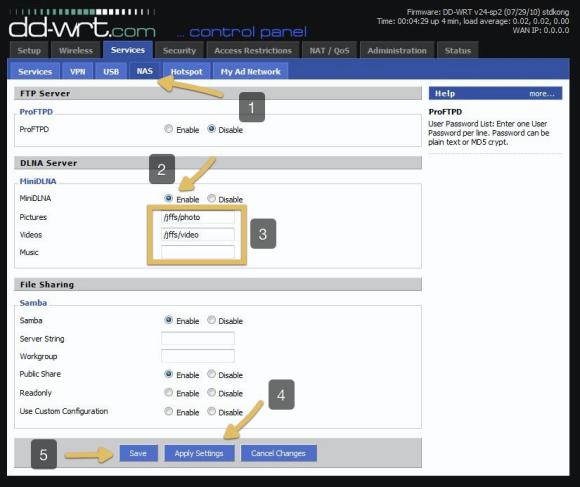
Now, you'll need to get miniDLNA running on the router. In the Kong mod version of DD-WRT that you enabled, miniDLNA support is pre-installed. Click on Services => NAS and enable the service as shown. Ensure that you have the correct directories listed as shown in step 3 - you must include the /jffs prefix or it will not find your media files. The directories will correspond to whatever is on your USB connected drive.
Step 4: Connect your USB Drive to your WNR3500L
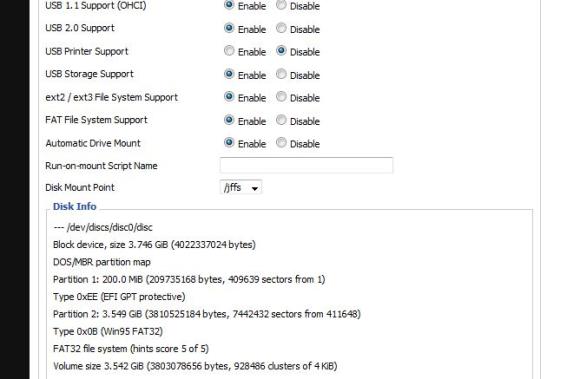
For this step, I used a MS-DOS/FAT formatted 4GB USB flash drive, with some photos and a video in directories corresponding to what I indicated in the previous step. You can navigate to the USB tab to ensure that the router has mounted your drive, as shown above. At this point, you should basically be done - now it's time to test the media sharing.
Step 5: Enjoy Media Sharing with miniDLNA

If things went well, you'll now see your router listed in your connected media devices panel (shown above is a screen from Windows.) Media servers and PC's connected to your network that are able to interpret the miniDLNA standard should now be able to detect and stream from the USB drive connected to your WNR3500L.

A quick and easy test is to open up Windows Media Player, and see if your files are detected on the connected drive. I was able to view photos and play video without a hitch.
Enjoy!


i have a nass attached to my WNr3500l and i would have to know if it's possible to share with minidlna media derctory of my nas
Such a pitty, miniDLNA does not work with NTFS!!!
But I'd like to have files which are bigger than 2GB!
pleeeeease fix it!!!
THANK YOU!!!
Guys, have a problem with media server on my Ps3. Did everything as described above, I can see the dd-wrt server on ps-3, but the media files folders are somehow empty, though the directories seem to be right: /jffs/music corresponds to USB drive/music (root folder and than music folder). What am I doing wrong? The partitioning is fat-32 and is recognized by ps-3 when connected through it's native USB port.
Hi Kitayoza,
this can happen if there are lots of media files on the external media. The next build has an option to place the db on the external media, which allows to index a larger number of files.
@CH2010,
the latest build available should work with NTFS, but same problem as above can occur.
where can i find any updates for this?