This article describes the steps required for firmware upgrade in Netgear R7500.
Flashing Open-WRT Firmware from Stock Firmware: Here I use OEM firmware downloaded from the NETGEAR support site and OPEN-WRT firmware downloaded from here.
Step1:
Log in to the router web interface i.e. 192.168.1.1 and navigate to the Advanced -> Administration ->Backup Settings as shown in figure 1.
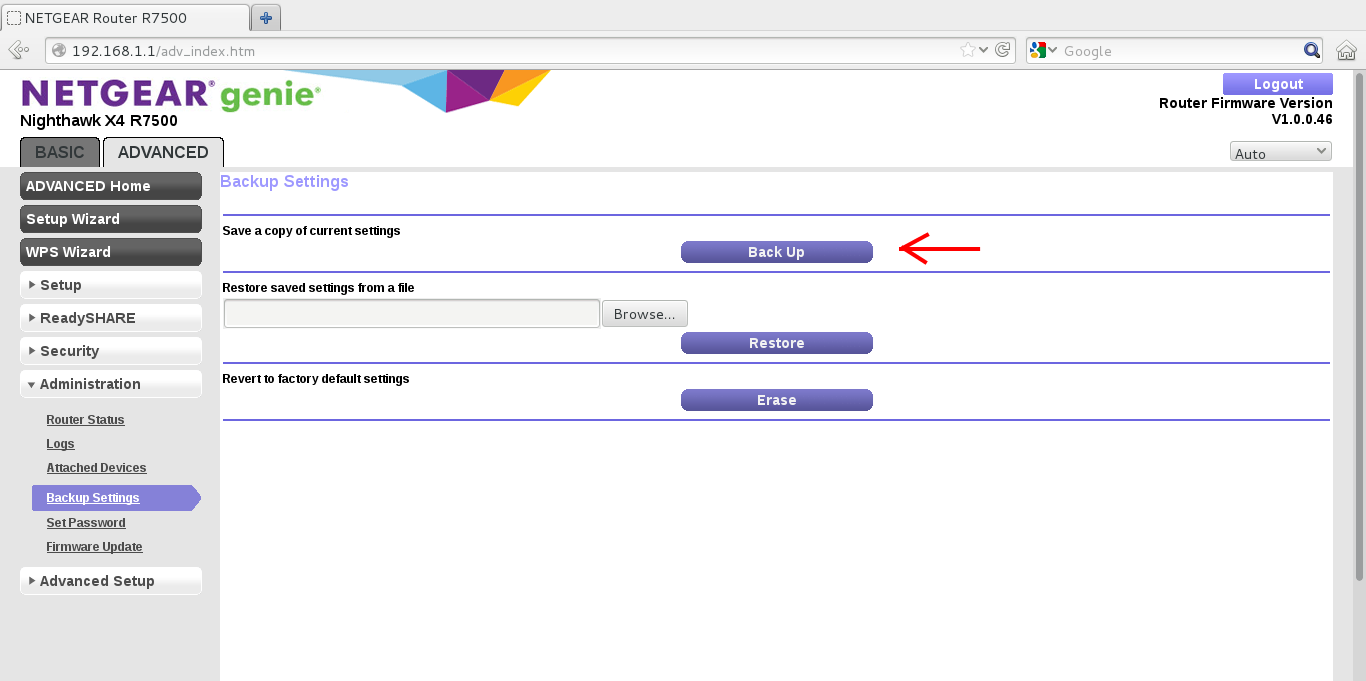
Figure 1
Step2:
Click the “Erase” button under “Revert to factory default settings” section as shown in figure 2.

Figure 2
Step 3:
Click the “Yes” button as shown in figure 3.
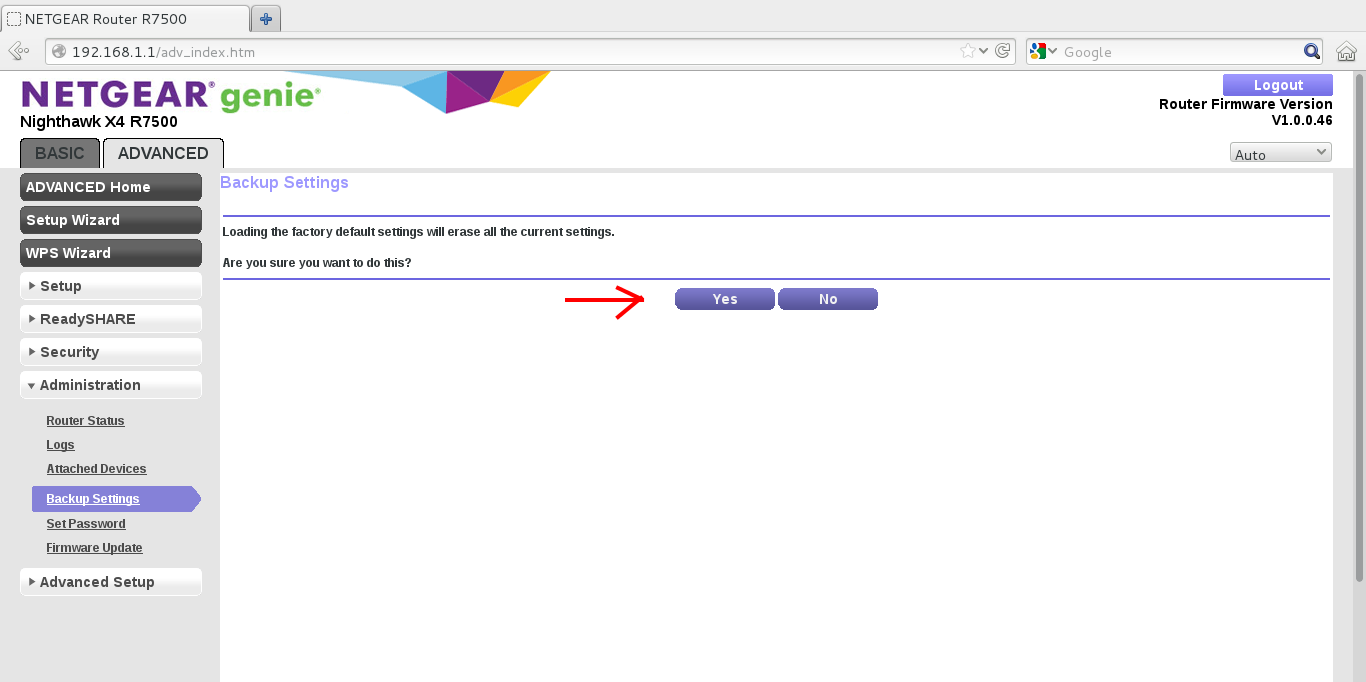
Figure 3
The router will reboot and you will be able to see a page same as figure 4. Wait for the reboot process to complete.

Figure 4
Step 4:
Log in to the router web interface i.e. 192.168.1.1 and navigate to the Advanced ->Administration->Router Update as shown in figure 5.

Figure 5
Step 5:
Click “Browse”, select the path for the Open-WRT firmware that you downloaded and click on the “Upload” button as shown in the figure 6.

Figure 6
Step 6:
Then click on the “OK” button as shown in figure 7.

Figure 7
Step 7:
Then click on the “Yes” button as shown in figure 8.

Figure 8
The router will reboot and you will be able to see a page same as figure 9. Wait for the reboot process to complete.

Figure 9
Step 8:
It is always recommended to reset the router to factory defaults after successful firmware upgrade. This can be done by pressing the reset button for say 30secs. You will need to use something pointed to press the reset button, I use a pen for the same.
Step 9:
Now, you will be able to log on to the Open-WRT web page by typing 192.168.1.1 in your browser as shown in figure 10.

Figure 10
Step 10:
Click on “Login” button as shown in figure 11. It is recommended to clear the cache of your web browser before using it.

Figure 11
Step 11:
Then you can see the status page of your router and the firmware version as shown in figure 12.

Figure 12
Flashing Stock Firmware from Open-WRT Firmware
Log in to the router web interface i.e. 192.168.1.1 and navigate to System -> Backup / Flash Firmware -> “Browse” under “Flash new firmware image”. Select the path for the Stock firmware (with .bin extension) that you downloaded from myopenrouter.com and click on the “Flash image” button as shown in the figure 13.

Figure 13
Step 2:
Then click on the “Proceed” button as shown in figure 14. Wait for the reboot process to complete as shown in figure 15.

Figure 14
After you click on the proceed button you will see a page as in figure 3

Figure 15
Step 3:
It is always recommended to reset the router to factory defaults after successful firmware upgrade. This can be done by pressing the reset button for say 30secs. You will need to use something pointed to press the reset button, I use a pen for the same.
Step 4:
After reboot is complete Log in to the router web interface i.e. 192.168.1.1. Enter the username and password for the same. (Default username = admin and password = password for Netgear Stock Firmwares) and then click on the “Ok” button. It is recommended to clear the cache of your web browser before using it.
Step 5:
Now upgrade your R7500 to latest OEM firmware available at NETGEAR support site.
Category:


I used now the OpenWrt for some time and need to test a firmware from Netgear Beta on the router. I used the file to revert back to stock, but the 5GHz network is not enable to activate.
Yes I did 30/30/30 reset after revert back to stock. In the Gui I can see that the settings changes for the 5 GHz are not affected at all and all going back to standard after new settings applied. The 5GHz network is not broadcasting and can not be enabled in any way.
I also tried to Update to newer FirmWare from Netgear and it has the same issue. Some has left wat should not be left in the revert back file.
nobody able to help with this ?
Danielos, I had a similar problem where I couldn't get rid of "Q-stateless" no matter what I did. I tried changing the ESSID, but it never changed. Even if I deleted it and created a new one, still the "Q-Stateless" came back.
I also fought with the wireless...
Lost hope, and reverted back to the stock Netgear firmware.
I have a huge problem:
I've downloaded the openwrt from here
I've uploaded the .img file to the R7500 using it's firmware update function. The firmware got uploaded and the router rebooted. After rebooting i find a Q-stateless WLAN to connect to. When selecting the Q-stateless WLAN it asks me for a WPA2 password which i don't know and which was mentioned nowhere. So i'm totally unable to get connection via WLAN.
Next i connected an eternet cable from my MacBook to the R7500 Etehrnet port 1. My computer won't get any IP adress from the router via DHCP so i manually inserted 192.168.1.100 for IP and 255.255.255.0 for subnet, but still can't get any connection to the routers web interface on 192.168.1.1.
I've already reseted the router several times but this won't help either, still no connection.
What am i doing wrong? Pleas help!
I cannot revert back to OEM. It never reboots after uploading the openwrt-ipq806x-sysupgrade.bin. It seems to upload, the leds flash, the power light turns steady orange for a few seconds then flashes white like it is ready for an upload again. It will continue to blink if the network cable in slot 1 remains plugged in.
I reinstall the OpenWRT-R7500-17-Nov-2014.img by powering off the router then powering on with the reset button depressed and uploading with tftp. So I have been able to repeat the process but no success.
Not sure what else to do.
Would appreciate any help.
Mykl
*** WARNING ***
The process outlined above for returning to OEM does not work. Additionally, the OpenWRT firmware offered here is not stable on the R7500.
I installed it to test. The initial boot-up appears ok. But, nothing is working by default and every setting change that I tried to make froze the system and required a default reset to get the router back on-line. Then, when I had enough of the instability, I followed the exact process above to return to OEM and ended up with a bricked router. I didn't disconnect power too soon, etc. The process simply does not work as this guide suggests.
I was able to get back to OEM via TFTP. However, the whole boondoggle took up half a day.
Save yourself some time and skip trying the OpenWRT listed here. Hopefully, improved firmware will eventually be released. In the meantime, it is really irresponsible for this site to present this firmware and uninstall process as if it works. I propose immediately removing the firmware and these "instructions" or at least offering some clarification as to what purpose this firmware has considering that it mostly does not work.
!!! Warning !!!
Do not install this firmware!
I totally agree with what gmonkey said. This OpenWRT firmware does simply not work correctly and returning to stock firmware following the instructions here will brick your router! I had to send back my R7500 to Netgear to get it replaced. It's totally irresponsible for this site to keep this firmware and instructions online since it will definitly not work and most likely brick your router.
!!! Warning !!!
Do not install this firmware!
Firmware works fine, and a lot faster than the default netgear firmware. Do not listen to these noobs lol.
Firmware works fine, and a lot faster than the default netgear firmware. Do not listen to these noobs lol.
Router is bricked
Keine verbindung mehr über 192.168.1.1 was kann man machen es blinkt aber man kann nicht mehr verbinden
So er läuft wieder mit der org. Firmware
Kleine Anleitung wie es bei mir geklappt hat vieleicht hilft es ja den ein oder anderen hier okay.
In Windows Features TFTP Client starten.
Rechner per Lan mit Router verbinden Statische IP vergeben 192.168.1.2
Dann CMD Starten dort in den Ordner wechseln mit der org. Firmware, wir nennen sie mal R7500 okay dann den Befehl eintippen "tftp -i 192.168.1.1 put R7500.img"
aber noch NICHT ENTER DRÜCKEN. Jetzt geht es zum Router und da hat bei mir nur diese Methode geklappt in ungefähr so wie die 30/30/30 Methode
Also Router ist an dann Reset Drücken und halten für 30 sec dann Strom rausziehen aber weiterhin Reset gedrückt halten nach wieder 30 sec Strom wieder rein Reset noch solange halten bis die Powerlampe im gleichen Rhytmus weiß blinkt jetzt Reset loslassen und Enter in der CMD Konsole drücken wenn alles geklappt hat sieht man in der Konsole das die Daten erfolgreich übertragen worden sind und man kann warten bis der Router ganz gestartet ist, dann kann man einen normalen Reset machen und alles sollte wieder funktionieren.
Ich hoffe ich kann damit anderen helfen von der buggy Firmware weg zu kommen.
Gibt es denn keine Funktionierende OpenWRT ?
Here are the instructions from mitchel.76, converted and rewritten in English. It requires a bit of computer knowledge, but if you don't have computer knowledge, you shouldn't be installing aftermarket firmwares in the first place:
How to get back to stock Firmware after a failed, unresponsive, or otherwise soft-brick installation:
First, you must install TFTP Client from within Windows Features. You can access this by going into "Control Panel", "Programs and Features", and clicking "Turn Windows features on or off" then check the box next to "TFTP Client"
Next, set your IP address to a static address of 192.168.1.2 with the default subnet, and a gateway of 192.168.1.1
Now locate any version (preferably the newest version) of the factory firmware. Make sure it has been extracted to a folder that is easy to access. I used "C:\Users\<username>\downloads\firmware\" and I named my firmware "stock.img" PLEASE NOTE: You MUST use a firmware with a .img extension. The download for the stock firmware on this site is NOT a .img file and will not work. I was able to tether my phone onto a laptop to download the newest .img firmware from the Netgear website.
Open a command prompt or CMD window. The default path is usually "C:\Users\<username>\", so I navigated to my downloaded firmware by typing "cd downloads" then "cd firmware". Leave your computer at this point and physically go to your router.
Now the tricky part. (The German instructions above were a bit tedious, and I figured out a shorter way of doing this part)
With your computer still plugged in via network cable, shut off / unplug the router power cable. Use something small and pointed to hold down the reset button on the back of the router. While holding the reset button, power on / plug in the router and keep holding the reset button until the power light begins flashing WHITE! (It will begin to flash amber before it starts flashing white).
This will put the router in a service mode that only starts the bootloader, which is waiting to receive a new firmware file from a connected device (your computer).
Now, leave the router flashing white, and go back to your computer. With command prompt still open type the following (substituting your firmware .img file name): "TFTP -i 192.168.1.1 PUT stock.img" then push enter. Command prompt will sit for a few seconds to a minute, then it SHOULD give you a success message with some other details.
The router should begin a reboot. Wait about 2 minutes, then hold the reset button on the back of the router for 30 seconds.
Now, you should be able to remove the stack IP address settings and connect using DHCP. You should now also be able to access the router config page at http://192.168.1.1/ and use the default username and password.
That's it! It worked for me, and my router is actually running faster (slightly) using this as a clean install of the firmware. If this doesn't work, then check all the steps again, and make sure you're using a .img firmware image.
This proscess worked great. If you still have problems after doing this method then do 4-6 30/30/30 resets in a row, Took me 2 days to get my router working again. For those of you who dont know what a 30/30/30 . It is when you hold the reset button in for 30 seconds, keep the reset button pushed in and unplug the power for 30 seconds, keep the reset button pushed in and plug the power cable back in wait 30 seconds and release the reset button. Wait for your router to boot back up 2-4 minutes and repeat.
Thank you Tommybolt. I followed these instructions for my soft bricked NETGEAR R6100 and it worked perfectly.
I should've added that it was flashed with OpenWrt, and now back to stock firmware. Thanks again.
Thank you very much. This really save me from buying another router.
I just verified that this works on r7500V2 also ty for the info
I just verified that this works on r7500V2 also ty for the info
@Tommybolt- thank you for translate my Instructions into english and i hope i can help any people with this Instructions
best regards mitchel.76
sorry my english is not so good to give the instructions in english
Please try this before reverting to stock:
I also ended up with the Q-stateless network that was not configurable. I started to play around a bit and now I'm able to configutre the Wifi as expected. Of course I can't remember what I did in what order, but I'll try to list what I remember. I also tried a reset via admin interface, but I was still able to configure the Q-stateless wifi.
First you have to connected by ethernet before being able access the admin interface. Be aware that the Q-statless network is 5GHz type and the OpenWrt is 2.4GHz. Then start playing:
One observation I've made that the 5GHz network can't be disabled, even if displayed as disabled on its configuraton page. And be aware that clicking enable/disable has no effect until Save & Apply is clicked. Enabling/disabling vie the Wireless Overview page also seems to have no effect on any of the networks but leads to wrong status displays (click Save & Apply in the settings to clean up this state). And I also have the feeling that it is always good practice to disable and reenable the 5GHz wifi after any change, even if configuring the 2.4Ghz wifi (by clicking Disable, Save & Appy, Enable, Save & Apply).
Hoping this helps someone...
Regards
urxter
1. This firmware is based on a very old openwrt
2. This firmware is absolute garbage <-- 5 Ghz does not work at all
3. Flashing back with support of this "manual" above is a horrible idea.. use tftp or you will brick it, try some things like resetting and end up using tftp anyway
4. The Stock firmware 1.0.0.94 is sluggish and absolute non-intuitive !
Its a shame to call this **** openwrt.. openwrt and his devs does not deserve this.. this firmware throws a bad light on a great community !
Stop offering this crap firmware and fix it first OR remove it completely
Thanks for ruining my router, awesome. Garbage. Now to fix this mess.
I would wait for DD-WRT or Kong. From what I have read here and on other sites this is not production ready.
I would wait for DD-WRT or Kong. From what I have read here and on other sites this is not production ready.
Thank,s all,
i've trying to reset my soft bicked router, and is tryng to have a connection with tftp on my linux pc with tftp client, so i c'ant connect to the route, see'm that there isn' an ip adress of the router.
Can someone help me??
sorry for my english... thank's, Antonio
This article and process were posted on September 29, 2014. Obviously the files were obsolete. If you use this, you risk bricking your router!!!! YOU HAVE BEEN WARNED!!!
Pages